The Best Computer Repair in Coquitlam: Why Moe Repair Stands Out
When your computer runs into trouble, finding a trusted and reliable repair service is essential. In Coquitlam, Moe Repair has established itself as the go-to solution for all types of computer issues. From simple troubleshooting to advanced repairs, Moe Repair consistently delivers top-tier service, making it the best choice for locals.
Whether you’re dealing with a sluggish laptop, a desktop that won’t power on, or an urgent data recovery need, Moe Repair has the tools, expertise, and customer focus to get you back up and running quickly.
Why Choose Computer Repair Services in Coquitlam?
Coquitlam is a vibrant and fast-paced city, home to a mix of businesses, students, and families who all rely heavily on their computers. Here’s why you should seek out professional repair services right here in Coquitlam:
- Local Expertise: Coquitlam-based technicians, especially at Moe Repair, understand the specific needs of the community, providing tailored solutions that go beyond standard fixes.
- Convenience: With a central location and accessible services, Moe Repair ensures that getting your device repaired is quick and hassle-free.
- Affordable Solutions: Moe Repair offers competitive rates without cutting corners, giving you high-quality service at a fair price.
Why Moe Repair is the Best Choice for Computer Repair in Coquitlam
Among the many repair shops in Coquitlam, Moe Repair stands out for its commitment to excellence. Here’s what sets them apart:
- Skilled and Certified Technicians
Moe Repair employs a team of highly trained and certified professionals with credentials such as CompTIA A+, Microsoft, and Apple certifications. Their expertise spans a wide range of devices and issues, ensuring accurate diagnoses and effective repairs. - Comprehensive Services
Moe Repair handles all kinds of computer problems, including:- Hardware Issues: From cracked screens to failing motherboards, Moe Repair can fix or replace virtually any component.
- Software Troubleshooting: Facing operating system errors or software crashes? Moe Repair provides solutions to restore your system’s functionality.
- Data Recovery: If you’ve lost critical files due to a crash or accidental deletion, Moe Repair’s advanced data recovery services can help retrieve your valuable data.
- Transparent Pricing and Honest Advice
At Moe Repair, you’ll never encounter hidden fees or surprise costs. They provide upfront pricing and clear explanations of the repair process. If your device isn’t worth repairing, they’ll tell you honestly and recommend the best alternatives. - Eco-Friendly Practices
Moe Repair is committed to sustainability. They responsibly recycle old components and use eco-friendly methods to reduce electronic waste. - Customer-Focused Approach
Customer satisfaction is at the core of Moe Repair’s philosophy. From offering free diagnostics to providing personalized recommendations, their team goes above and beyond to ensure a positive experience.
Common Computer Issues Solved by Moe Repair
Moe Repair specializes in addressing a wide range of computer problems, including:
- Slow Performance: If your computer is running slowly, Moe Repair can optimize your system, upgrade hardware, and eliminate unnecessary clutter.
- Virus and Malware Removal: Moe Repair’s experts can clean up your system and install robust antivirus software to protect your data.
- Networking Issues: Struggling with Wi-Fi connectivity or network problems? Moe Repair can troubleshoot and resolve these issues efficiently.
- Hardware Malfunctions: Cracked screens, damaged keyboards, and faulty hard drives are no match for Moe Repair’s skilled team.
Proactive Tips to Keep Your Computer Running Smoothly
While Moe Repair is always ready to assist with any computer issues, a little proactive care can help you maintain your device's performance and avoid common problems. Here are some expert-recommended tips:
- Keep Your Software Updated
Regularly update your operating system and applications to ensure they have the latest security patches and performance enhancements. - Invest in Reliable Antivirus Protection
Install and maintain a reputable antivirus program to safeguard your computer from malware, viruses, and other threats. - Clean Your Computer’s Interior and Exterior
Dust buildup can cause overheating and performance issues. Use compressed air to clean vents, fans, and components carefully. - Organize Your Files
Regularly back up important files and organize your data to make your system run more efficiently. Cloud storage options like Google Drive or Dropbox can be a great addition. - Uninstall Unused Programs
Periodically remove software and applications you no longer use to free up system resources. - Monitor Your Computer’s Health
Use built-in tools like Task Manager or third-party monitoring software to keep an eye on your CPU, memory, and disk usage. If something seems off, Moe Repair can perform a deeper diagnostic.
By following these tips, you can extend your computer’s lifespan and reduce the chances of major breakdowns. Of course, when issues arise, Moe Repair is just a call or visit away to provide expert support.
Why Locals Trust Moe Repair
Moe Repair isn’t just another repair shop—it’s a trusted part of the Coquitlam community. Here’s what customers have to say:
- “Moe Repair fixed my laptop in just a day! The team was friendly, professional, and transparent about pricing.”
- “I thought I’d lost years of photos, but Moe Repair recovered everything. I can’t thank them enough!”
- “Their services are affordable, and they never try to upsell unnecessary repairs. Highly recommend Moe Repair!”
How to Reach Moe Repair
Conveniently located near Coquitlam, Moe Repair offers both in-store and on-site services. Whether you need a quick diagnostic or a comprehensive repair, their team is ready to help. Give them a call today at 778-951-4872. They are also on WhatsApp and other social media platforms.
Final Thoughts
Don’t let computer problems disrupt your life. Moe Repair’s expert technicians, transparent pricing, and exceptional service make them the top choice for computer repair in Coquitlam. From virus removal to hardware repairs, Moe Repair has everything you need to get your device back in working order.
Visit Moe Repair today and experience the best computer repair service in Coquitlam!
Tags: computer repair Coquitlam, Moe Repair, laptop repair, virus removal, Coquitlam tech support