Your laptop is your lifeline for work, study, entertainment, and everything in between. So, what happens when that vital screen gets cracked, goes black, or starts flickering? At Moe Repair, we’ve got you covered with expert laptop screen replacement services for all major brands. Whether it’s a shattered screen or a minor display glitch, we make sure your laptop feels brand new in no time.


Why Moe Repair for Laptop Screen Replacement?
When your laptop screen is damaged, replacing it requires precision, expertise, and the right tools. At Moe Repair, we bring all that and more to the table:- Fast and Efficient Service: Get your laptop screen replaced in the shortest time possible.
- High-Quality Screens: We use only premium replacement screens for lasting performance.
- Expert Technicians: Our skilled team has years of experience handling screens for all major laptop brands.
- Affordable Pricing: Quality repairs without breaking the bank.

Laptop Screen Replacement for All Major Brands
No matter what brand you use, Moe Repair can handle it. We specialize in replacing screens for:- Apple MacBook: Whether it’s a Retina display or a standard MacBook screen, we’ve got the right fit for your Mac.
- Dell: From the XPS series to Inspiron and Latitude models, we handle all Dell laptops.
- HP: Whether it’s a sleek Spectre or a powerful Pavilion, our technicians know HP screens inside and out.
- Lenovo: ThinkPads, Ideapads, and Yoga laptops are in expert hands at Moe Repair.
- Asus: From ROG gaming laptops to ZenBooks, our screen replacement services cover it all.
- Acer: Whether it’s the Aspire series or gaming-centric Predator laptops, we’ve got the solution.
- Microsoft Surface: Replacing a touchscreen requires special expertise, and Moe Repair delivers every time.
- Samsung: We handle both traditional laptops and Samsung's touchscreen Chromebooks.
- Toshiba, Sony, and More: No brand is left out. If it’s a laptop, we can replace its screen!
Common Laptop Screen Issues We Fix
At Moe Repair, we can resolve a variety of screen-related problems:- Cracked or Shattered Screens: Accidents happen. We’ll replace the screen so your laptop looks flawless again.
- Flickering or Dim Display: Often caused by faulty screens or connectors, this issue is fixed during a replacement.
- Dead Pixels or Discoloration: A new screen will restore vibrant and clear visuals.
- Touchscreen Malfunctions: For devices with touchscreens, our experts ensure full functionality.

The Moe Repair Laptop Screen Replacement Process
Here’s how we ensure a smooth and hassle-free repair experience:- Diagnosis: We carefully inspect your laptop to confirm the issue is screen-related.
- Replacement: Using the best tools, we remove the damaged screen and replace it with a high-quality, compatible one.
- Testing: Before handing your laptop back, we rigorously test the new screen to ensure everything works perfectly.
- Delivery: Your laptop is returned to you as good as new!
Why Timely Laptop Screen Replacement is Crucial
Delaying screen repairs can lead to:- Worsening damage that may affect internal components.
- Reduced productivity due to limited screen visibility.
- Potential safety risks from cracked glass.