If your laptop battery isn't lasting as long as it used to, it might be time to check its health. Fortunately, Windows 10 and 11 offer a built-in way to generate a battery report—and it's easier than you think.
In this guide, we'll show you how to create a detailed battery health report in just a few steps. This report gives insight into your battery’s design capacity vs. actual charge capacity, usage history, and overall health.
✅ Why Check Your Laptop Battery Health?
-
🔋 See if your battery is wearing out
-
🧾 Compare original vs. current capacity
-
⏳ Plan ahead for battery replacement
-
📉 Spot performance decline before it becomes a problem
🖥️ How to Generate a Battery Report in Windows 10 or 11
You don’t need special tools—just use Command Prompt. Here’s how:
Step-by-Step Instructions:
-
Press
Windows Key + Xand choose Command Prompt (Admin) or Windows Terminal (Admin). -
In the terminal, type the following command:
-
Press Enter.
Windows will generate a battery report and save it as an HTML file—usually located at:
-
Open the report by double-clicking the file or dragging it into a web browser.
🔍 What to Look for in the Report
The battery report includes several key sections:
-
Design Capacity vs. Full Charge Capacity: If your battery’s full charge capacity is significantly lower than its original design capacity, it’s a clear sign of wear. Moe Repair recommends replacing the battery once it drops below 70% of its design capacity.
-
Battery Life Estimates: Shows how long your battery should last based on recent usage.
-
Charge Cycles & Usage History: Helps spot patterns and issues.
💡 Need a Battery Replacement?
If your report shows significant battery wear—or your laptop doesn't hold a charge like it used to—Moe Repair can help! We offer fast and affordable laptop battery replacements for all major brands.
👉 Contact us today to schedule your repair or get a quote:
📞 778-951-4872
💬 https://moerepair.net/contact-us
🧠 Bonus Tip:
Keep your battery healthy by avoiding extreme heat, not letting it drain to 0%, and using original chargers.
⚙️ Moe Repair—Your Trusted Tech Experts in Burnaby & Vancouver
At Moe Repair, we’re more than just a computer repair shop—we’re your local tech partner. Whether you need battery replacement, software support, or custom PC builds, we’ve got you covered.