Canada-Wide Laptop Repair is Here – Expert Repairs, Flat-Rate Shipping, Trusted Nationwide
For years, Moe Repair has been a top-rated destination for laptop repairs in the Vancouver area. Now, we’re thrilled to announce that we’ve expanded our services to every corner of Canada! No matter where you live — whether it's a busy city like Toronto or a smaller town in Saskatchewan — you can now access our reliable, professional, and affordable laptop repair services.
Shipping your laptop to us only costs $25, and once we’ve completed the repair, we’ll ship it back to you at no cost. With Moe Repair, you get big-city expertise with coast-to-coast accessibility.
💼 Who We Serve: From Vancouver to Halifax, and Everywhere In Between
We now service all of Canada, including the top 150 populated cities, such as:
Toronto, Montreal, Calgary, Ottawa, Edmonton, Mississauga, Winnipeg, Vancouver, Brampton, Hamilton, Surrey, Halifax, Quebec City, Laval, London, Gatineau, Saskatoon, Longueuil, Kitchener, Burnaby, Regina, Windsor, Richmond, Richmond Hill, Markham, Vaughan, Oakville, Burlington, Greater Sudbury, Sherbrooke, Barrie, St. Catharines, Abbotsford, Coquitlam, Trois-Rivières, Cambridge, Guelph, Whitby, Ajax, Kelowna, Kingston, Thunder Bay, St. John’s, Waterloo, Chatham-Kent, Red Deer, Nanaimo, Lethbridge, Kamloops, Terrebonne, and more.
This means whether you're in Nova Scotia, Alberta, Ontario, British Columbia, or anywhere else, you're just one shipment away from expert laptop repair.
🛠️ What We Fix
Our certified technicians repair almost every laptop issue, including:
-
Faulty or stuck keyboard keys
-
Trackpad issues and gesture failures
-
Battery not charging or draining fast
-
Black screen, flickering, or dead display
-
Broken hinges or loose screen mounts
-
Liquid damage (coffee, water, etc.)
-
Overheating, loud fans, or poor cooling
-
Motherboard issues, including no power or POST failures
-
Hard drive upgrades to SSD for faster performance
-
Broken ports (USB, HDMI, charging, audio)
-
Virus/malware removal, OS reinstallation
-
Data recovery from dead laptops
All repairs are backed by years of experience, high-quality parts, and detailed testing before return.
💻 Supported Brands & Laptop Models
We repair a wide range of Windows, macOS, and Chromebook devices. Below are just some of the laptop brands and models we support:
✅ Apple
-
MacBook Pro (Retina, M1, M2, Intel)
-
MacBook Air (Intel, M1, M2)
✅ Dell
-
XPS Series
-
Inspiron
-
Latitude
-
G-Series
-
Alienware Gaming Laptops
✅ HP
-
Pavilion
-
Envy
-
Spectre
-
EliteBook
-
ProBook
-
Omen Gaming Laptops
✅ Lenovo
-
ThinkPad
-
IdeaPad
-
Yoga Series
-
Legion Gaming Laptops
✅ Asus
✅ Acer
-
Aspire
-
Nitro
-
Swift
-
Predator
✅ Others
-
Microsoft Surface (Laptop & Book)
-
MSI (Stealth, Katana, Prestige)
-
Samsung Galaxy Book
-
Razer Blade
-
Toshiba Satellite
-
Huawei MateBook
-
Chromebook (All brands)
Even if your laptop model isn’t listed, we likely support it—contact us here, and we’ll confirm within minutes.
📦 How It Works—Simple Shipping, Professional Service
No local repair shop? No problem. Our Canada-wide process is designed to be as smooth as possible:
1. Start Your Repair
Go to our contact page and send us the issue you’re experiencing. We'll provide a quick response with shipping steps and a quote.
2. Ship Your Device
Carefully pack your laptop in a box (we recommend using bubble wrap or foam), and ship it to us. We’ll guide you through the cheapest $25 shipping options using Canada Post or UPS.
3. Expert Repair
Once received, we perform a full diagnostic and begin repairs. Most repairs are completed within 2–5 business days.
4. Free Return Shipping
We’ll pack and ship your laptop back to you at no extra cost, fully repaired and tested — with tracking provided.
💡 Why Canadians Trust Moe Repair
Here's what sets us apart from the average repair shop or big-box service center:
-
🚚 Canada-Wide Reach—From Nunavut to Newfoundland, we’ve got you covered.
-
🔧 Expert Technicians – 10+ years of laptop hardware and board-level repair experience.
-
💵 Transparent Pricing – No hidden fees. We’ll always quote you before any work begins.
-
🧰 Real Repairs, Not Replacements—We fix components wherever possible instead of recommending costly replacements.
-
🔁 Fast Turnaround – Most repairs are completed within a few days, not weeks.
-
❤️ Customer First – We answer your questions quickly and honestly. No tech jargon or runarounds.
💬 What Our Customers Are Saying
“I couldn’t find anyone local to repair my MacBook Air in Thunder Bay. Moe Repair walked me through the whole process. It was back in a week and works like new.”
– Kaitlyn H., Thunder Bay
“I shipped my gaming laptop from Regina. The GPU issue was fixed in 3 days and they even cleaned out the fans. Unreal service.”
– David T., Regina
“The fact that I only had to pay for shipping one way made this a no-brainer. They fixed my HP laptop’s charging port for half the price I was quoted locally.”
– Sana R., Quebec City
Ready to Fix Your Laptop?
No matter where you are in Canada, Moe Repair is just a shipment away. Whether you’re dealing with a black screen, water spill, or slow boot-up, we’re here to help—quickly, affordably, and professionally.